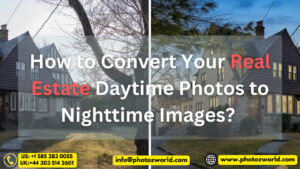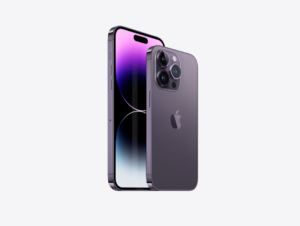How to Remove Duplicate Photos from Google Drive?

Google Drive is a well-known and commonly utilized online file hosting service. Google Drive offers up to 15 GB of cloud storage for free, but if you need more, you can sign up for one of their paid cloud space plans. In any case, the storage capacity must be used up within a relatively short period. If you remove unused photos from your Google Drive storage, such as duplicate photographs or papers you uploaded more than once, you’ll have extra space for new photos.
Discover Identical Photos Using Google Drive Sync
You are aware that replicated photos are identical in terms of their size, format, and content. Sometimes the names of the twin photos will match exactly if it is in a different folder. On copying the file via Google Drive, the user gets a warning for the file that they intend to add already exists in the drive.
It is possible to have both of these photos in Google Drive. Although Google Drive automatically adds (Copy) to the copies of photos that are kept in the same folder as the original. You can manually rename duplicate photos or remove them from the storage.
If you have installed the Google Drive Backup & Sync app on your computer, you can explore and look for duplicate photos in Windows Explorer.
Step 1. Press (Win + E) to get into Windows Explorer.
Step 2. Click on the Google Drive Backup & Sync app in the left panel.

Step 3. Click on the View menu and select Large Icons from the Layout section. Go to the album in Google Drive and it will display all the thumbnails of the images.
Step 4. Hold down the Ctrl key and keep scrolling the albums. Click on the identical photos that you wish to remove. Once selected, click on the Delete icon on the top just press the delete key. The selected photos will go to the Recycle Bin.
Find Duplicate Photos Using Browser
If you use Google Chrome, you can also browse and easily find duplicate photos on the drive. It’s one of the easiest methods of removing duplicate photos from the drive.
Step 1. Open your browser and access Google Drive from the nine dots on the top right. If you are not signed in, you may need to log in to your Google Account.
Step 2. Go to the folder where you have stored all the images. Click on the Grid View to view thumbnails of all the images.

Step 3. Hold down the Ctrl key and click on the duplicate images that you wish to delete. Click on the Remove button on the top to delete duplicate photos to Trash.
Step 4. Check out the Trash folder in the left panel and if you have removed the right images, click on the Empty Trash button on the top.
Delete Duplicate Photos on Android
Files by Google is an intuitive platform to quickly find and delete duplicate photos from your storage. If you have synced Google Drive on your Android device, Files by Google will identify identical photos on your smartphone and list them out.
Step 1. Tap on the Google Folder and select Files by Google. If it is not available in the folder, you can download it from the Google Play Store and configure it.
Step 2. Tap Clean at the bottom left and let it scan the device. It will come up with different results.



Step 3. Tap on the Select Files button below the Delete Duplicate tile. It will list out duplicate photos, duplicate videos, audio files, memes, and other duplicate items.
Step 4. Tap to select duplicate all the found duplicates that need to be removed. Once selected, tap on the Move to Bin button at the bottom.
Use Duplicate Photo Finder
The best duplicate photo finder can help you in quickly find and remove duplicate photos from Google Drive. There are several duplicate photo cleaners available over the web. We have reviewed the best available duplicate removers and listed the one that has great compatibility.
Duplicate Photos Fixer Pro
Compatible: Windows 11/10/8/7, MacOS, Android, iOS
Version Updated – May 4th, 2022
Price: $39.95 for Windows, $38.99 for MacOS, $6.99 for iOS, Free for Android

Duplicate Photos Fixer Pro is one of the best duplicate photo cleaners for all Windows, MacOS, iOS, and Android devices. You can find duplicate photos, and remove duplicate & similar images just with a few clicks. It allows you to scan folders, subfolders, drive partitions, USB drives, HDD, SSD, SD Card, Google Drive, Dropbox, and all other storage devices that are discoverable on your PC.
 You just need to select and scan the selected device and it will list out all the found duplicate images for removal. You can preview and select for yourself what to keep or remove from your storage. You can also use the Auto-mark feature to quickly select and delete duplicate images. The best part is, that you can directly scan Google Drive and Dropbox cloud storage with the app.
You just need to select and scan the selected device and it will list out all the found duplicate images for removal. You can preview and select for yourself what to keep or remove from your storage. You can also use the Auto-mark feature to quickly select and delete duplicate images. The best part is, that you can directly scan Google Drive and Dropbox cloud storage with the app.
Summing Up
Duplicate photos are unwanted clutter on our storage that occupies a lot of space. If your Google Drive is cluttered with duplicate photos, you can use the manual methods to find duplicate photos or make use of the best duplicate photo cleaner to remove duplicate & similar photos from your drive quickly. Duplicate Photos Fixer Pro is the best duplicate photo remover for Google Drive.