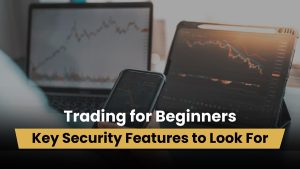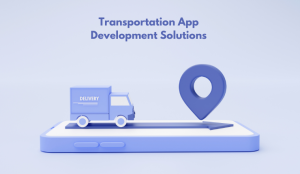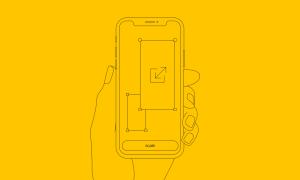How to See Recently Deleted Apps on iPhone and Android

We’ve all done it – mindlessly tapping around on our phone only to accidentally delete an app we wanted to keep. You immediately regret it when that little app icon vanishes from your home screen.
“Nooooo, my favorite game!”
“Oh no, I use that utility app every day!”
“Whelp, guess I have to reset my phone to factory settings now…”
Okay, maybe not that last one. Deleting an app doesn’t have to be a big deal if you know how to get it back!
On both iPhones and Android phones, there is a simple way to view and redownload apps you’ve recently deleted. No resetting, no starting your game progress over from scratch. Just a few taps and your app is back where it belongs.
In this post, I’ll outline the steps to recover deleted apps on iOS and Android. Knowing how to rescue your apps can save you time, money, and tons of frustration when you inevitably make a deletion mistake.
Before diving into the how-to, you might be wondering – why would I need to see my recently deleted apps in the first place?
Let’s find out a few good reasons:
Reasons to Restore Deleted Apps
Why would you want to resurrect deleted apps in the first place? There are a few good reasons:
- You deleted an app by accident – It happens. You meant to delete that unused game but ended up removing an important productivity app instead. Recovering recently deleted apps lets you undo those accidental deletions.
- You need access to app data – Some apps store important data or content that you’ll want to access again later. Rather than losing that info forever, you can restore the app and recover the data.
- You had to free up storage space temporarily – Low storage space often requires temporarily deleting larger apps. But you can easily reinstall those apps later after you’ve freed up more room.
- You regret deleting an app – Maybe you deleted a fun game in a misguided attempt to be more productive. Or you got rid of an app you later realize you still need. Uninstalling app regret is real – but the Play Store and App Store have you covered.
- You want to transfer an app to a new device – When migrating to a new phone, you can download previously purchased apps to your new device. No need to search the app store again to re-find favorites.
Now let’s see how you can find and reinstall the recently deleted mobile app from your phone.
Let’s start with the iPhone.
Viewing and Recovering Deleted iPhone Apps
Don’t sweat it if you delete an app from your iPhone – the App Store keeps a record of everything you’ve downloaded, even if you remove it later. This makes it super easy to find and reinstall recently deleted iOS apps.
Here are the steps to recover deleted apps on your iPhone:
First, open up the App Store like usual.
 At the top, tap on your profile icon to get to your account page.
At the top, tap on your profile icon to get to your account page.
 Select “Purchased” from the menu here. This brings up a list of every app you’ve ever downloaded using that Apple ID. It includes apps currently on your phone as well as deleted ones.
Select “Purchased” from the menu here. This brings up a list of every app you’ve ever downloaded using that Apple ID. It includes apps currently on your phone as well as deleted ones.
 You’ll see a category called “Not on This iPhone” – tap that to view your deleted apps. This is a list of all the apps you’ve downloaded in the past but removed from your device.
You’ll see a category called “Not on This iPhone” – tap that to view your deleted apps. This is a list of all the apps you’ve downloaded in the past but removed from your device.
When you find the deleted app you want, simply tap the little cloud download icon next to the app name. The app will redownload like normal and reappear on your home screen – good as new!
The Purchased section also lets you search for specific apps to reinstall. Use the search bar to quickly find any deleted apps.
As long as you stick with the same Apple ID, the App Store maintains your purchase history. So you’ll be able to redownload deleted iOS apps for quite a while after removing them. Pretty handy!
Viewing and Recovering Deleted Apps on Android
The process is similar on Android, though the Play Store uses slightly different navigation to display your app download history.
Here are the steps to view and restore deleted apps on an Android device:
Open up the Play Store and tap your profile picture in the top right.
 Select “Manage apps & device” from the menu.
Select “Manage apps & device” from the menu.
 On the overview screen you’ll see a Manage button – go ahead and tap that.
On the overview screen you’ll see a Manage button – go ahead and tap that.
 The manage button will take you to a page displaying the apps currently installed on your phone. You can also see available app updates here.
The manage button will take you to a page displaying the apps currently installed on your phone. You can also see available app updates here.
 To view your deleted apps, tap on the install button and then the “Not installed” section.
To view your deleted apps, tap on the install button and then the “Not installed” section.
 Here is where the Play Store lists all the apps and games you’ve previously had on your device but have since been uninstalled.
Here is where the Play Store lists all the apps and games you’ve previously had on your device but have since been uninstalled.
So even if you remove an app, it’ll stick around in your Manage apps & device page in case you want to reinstall it later on.
The Play Store keeps your full download history as long as you use the same Google account. Pretty handy for recovering those “oops” deletions!
Wrap Up
As you can see, it only takes a few steps to view and reinstall apps you’ve recently deleted from your iPhone or Android. Both platforms keep a running list of your app download history, allowing you to search for and download missing apps in just a few taps.
Next time you accidentally delete an app, don’t sweat it! Just follow the steps outlined above to retrieve that app from your Purchase or Library history. And if you manage your app library wisely by removing (not deleting) unused apps, you may avoid app mishaps altogether.
Recovering deleted apps is a handy trick to know. But careful app management is ideal to prevent needing it in the first place. Use the tips provided here and you’ll have an organized app selection you love, with the peace of mind of knowing you can easily get back anything you delete by mistake.
So go ahead – try out new apps without worry. Your mobile app library is now protected against accidental deletion disasters.