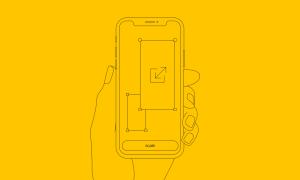How To Clean Up A Mac

Just like any device that we have nowadays, your Mac also needs to go under the cleaning process. This way, you will be able to speed up the performance of your Mac and as well as to free up more of your storage space. Removing all the files that you no longer need will help you as you will be able to make your Mac the way just like you first bought it. Smooth running, excellent speed, and more space for new files, folders, and application.
That is why here, we are going to talk about several ways on how to clean up a Mac in a manual way, or in the easiest and fastest way to do this.
How to Clean up A Mac
If you haven’t touched your Mac yet when it comes to cleaning, then that means that it is currently taking up all the unnecessary folders or files. And the fact is that these unnecessary files are just wasting your space on your Mac.
There are so many ways that you can do for you to be able to clean up your Mac. And with that, we are going to show you several ways on how to do so.
#1. Remove Your Caches
Your Mac has the tendency to collect all the information that you have in files and they are so-called caches. Because your Mac is doing this, you are able to have quicker access to the data that you have and as well as decreasing the resource that you need for you to access it.
However, these files are considered to be one of the culprits as to why you are running our space on your Mac and as well as getting your Mac run slow. Yes, it does speed up accessing your data but as these files pile up on your Mac, you are making everything much slower. That is why it is best that you remove your caches to prevent this from happening on your Mac.
#2. Get Rid of The Apps That You No Longer Need
There are some Mac users who are actually very fond of installing applications on their Mac. With this, time will come that the old applications they have are not being able to use anymore. And the sad part is that these applications are taking a lot of space on your Mac and is also one of the reasons as to why your Mac is running slow.
So, for you to be able to prevent your Mac from running slow and as losing up a lot of your storage, then it is a good idea that you get rid of those applications that you no longer need. This way, you will be able to make your Mac run faster and you will be able to gain more of your storage space. All you have to do is to properly uninstall all the apps that you no longer need.
#3. Take away Your Old and Large Files
Now, if you are thinking on where the disk space of your Mac went, then there is a need for you to take away all of your old and large files. This way, you will be able to make more room on your Mac. And there are actually some ways on how you can clean it. It is either you use a third-party application that is meant for cleaning up your Mac. Or you can also locate all of your old and large files on your Mac one by one manually.
#4. Tidy up Your Mac’s Desktop
Most Mac users would actually find this very funny thing. However, you will be surprised that this will actually help you in gaining more storage space on your Mac and as well as looking it more pleasant to the eye. This is the reason as to why you need to tidy up your Mac and do this on your desktop as well.
A fact about this is that your Finder application considers all your files and folders that you have on your desktop as mini windows. That is why once that you have a cluttered desktop, the performance of your Finder application on your Mac slows down. So, sorting all of your files will be a great idea.
#5. Manage Your Startups and Your Logins Items
Did you know that once that your Mac boots up, it also opens some startup items? Some of these items are the ones that you need, and some of them can be switched. And once that you don’t, they will still remain in the background and will still use up your Mac’s resources and eventually will slow down your Mac.
Now, for you t be able to manage your login items and your startup, you can go ahead and go into your System Preferences and then go to Users and Group. Once you are in there, simply click on your username then click on the “Login items”. So from there, you can now simply choose all the applications that you no longer need in your startup.
#6. Get Rid of Your Duplicates on Mac
Another thing that is taking up your Mac is duplicate files. They could be your media files, documents, and more. So, if you would want to speed up the performance of your Mac, then go ahead and locate all of the duplicate files that you have.
#7. Erase Your Old iOS Backup
Many iOS users like to backup their data using their iCloud account or iTunes. And this is actually a good way for you to preserve them. However, as you make more backups, they actually just piles up on your Mac and take a huge part of your Mac’s space. That is why removing the old ones that you have and as well as those that you no longer need will be a good idea.
All you have to do here to get this done is by going through your iTunes Preferences. Here you will be able to find all of the backup files that you made before. From there, you just need to select those backups that you no longer need and delete them.
#8. Empty Your Trash Bin
Many Mac users would think that once that you put a file, folder, or an application in their Trash bin, then that means that they completely deleted the whole thing. Well actually, you are not. You will only be able to delete them completely from your Mac once that you have emptied your Trash.
When a file or folder is in your Trash, it still occupies a space in your Mac. So the best way for you to get rid of them is by emptying your Trash. And for you to do this, all you have to do is to click and hold on the Trash icon and then choose “Empty Trash” from the menu. Then that is it!
Cleaning Up Your Mac – The Fast and Easy Way!
If you do not want to spend a lot of your time in cleaning up all the files and other things that you no longer need in your Mac, then there is a fun, easy, and fastest way for you to do it. And this is by having the best Mac Cleaner there is in the market which is the FoneDog PowerMyMac.
The FoneDog PowerMyMac is one powerful Mac application that will allow you to clean up all the unnecessary things that you have on your Mac. This way, you will be able to gain more of your disk space and as well as to optimize your Mac with some powerful features. Using this will make your Mac as good as new.
All you need to do is to download and install the PowerMyMac on your Mac and then you are good to go. You will then be able to clean up your Mac easily without getting to consume more of your time and effort.