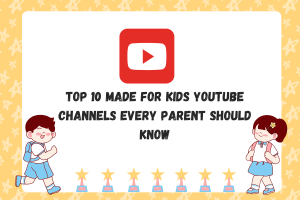How to Prepare Your Mac Before You Sell It

If you are selling your Mac and you don’t want your data and files to get lost, you are on the right page. We will show you how to go about the whole process of preparing your Mac before you sell it or give it away as a gift.
Just continue reading!
Selling a Mac is perfectly safe, so long as you take the right precautions. Note that you will want to clean it both inside and outside. But what about your data, are your files safe? Take the appropriate procedure to keep your files and data safe for retrieval then next day you want them
Before you sell it, you need to back up your computer, deactivate all active Apple services, format it by erasing the hard drive and install a new macOS.
Follow the steps below to successfully prepare your Mac for selling.
Back up your data and other files
Time Machine is the best way to ensure all your data and files are backed up and you can click here to know how to use it. The last thing you want to see is selling your Mac to find that it had all your data intact. What if the person you are selling the Mac, abuses your data? Think of your personal information and other sensitive information you had stored in your computer?
What if you format the computer and all your data is wiped out, how will you retrieve it? The first step is to move any important data to your new Mac or other external storage.
Deactivate all active Apple accounts and services
The next step is to opt out of all Apple services. At this step, you will need to sign out of iTunes, iCloud and iMessage.
iTunes
If you’ve been using your Mac to purchase content from the App Store, iTunes Store, and many others sites, you need to sign out of this service. Note that when registering for the iTunes service, you normally use your personal financial information and when you don’t deactivate the account, the person you are selling the Mac may end up using your details to purchase content. Head to Account>Authorization>Deauthorize This Computer. When it prompts you for your Apple ID and Password enter the details and then click Deauthorize
iCloud
The second account to Deauthorize is the iCloud account. After you are done with the iTunes, you also need to do the same with iCloud. Note that iTunes and iCloud are different but are all offered by Apple. Go to the Apple Menu>System Preferences>iCloud>then click the Sign out button.
iMessage
The last Apple service to follow the deactivation process is the iMessage. You need also to sign out of iMessage on your computer since your messaging privacy is paramount. Head to Message>Preferences>Accounts>select your iMessage account then click Sign out.
Related : How Do I Wipe My Mac Completely
deactivate Bluetooth devices
Although this step is optional, we will recommend it anyway.
Go to Apple’s Menu>System Preferences>Bluetooth and then click the X button.
Erase the hard drive and install macOS
Once you are done with the above steps, it’s time to clean the Mac on the inside. But this time using a different approach from the one you could use to clean on the outside. This is the most important step when you want to sell or give away your Mac. You need to wipe the storage disk off of your date and reinstall a new macOS on it.
Note that to erase the hard drive on your Mac securely, you need to use the secure erase Disk Utility feature. After the erase process is complete, execute the installer to install a new copy of OS X. Your Mac will boot up to the setup screen. Press the C-Q command to exit the installer.
This process is aimed at ensuring you do not leave any traces of yourself on the Mac and the new owner can go and set it up according to their preferences. You should not bother yourself to install operating system updates on the MAC; the new owner can do that.
Clean in on the outside
The last step, before you pack the Mac on the box for selling is to clean it on the outside. Ensure to clean it thoroughly and pack it on a presentable box to attract buyers.