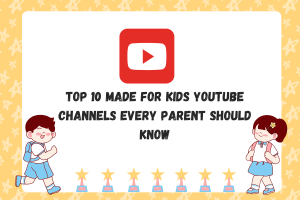How to Resolve Instagram Couldn’t Refresh Feed?

In today’s digital era, where every swipe and double tap holds the key to endless possibilities, Instagram has become our go-to oasis, a virtual playground where we create, connect and curate our lives. But what happens when the ever-so-enticing Instagram feed suddenly decides to play hard to get, leaving you stranded in the vast desert of content drought? The struggle is real, Gen Z people! But we get it, and we are here to help you reclaim your scrolling throne.
Hence, in this guide, we will disclose how to fix that pesky ‘couldn’t refresh feed’ error so you can stay in the loop, seize the latest trends, and keep your social media game strong. So, grab your smartphones and let’s dive into the world of Instagram troubleshooting – because your feed should never be on a coffee break when you are ready to explore it!
Causes for the Instagram Couldn’t Refresh Feeds Message
Instagram’s ‘couldn’t refresh feed’ message can be frustrating, leaving you disconnected from your virtual social world. While this issue might seem like a simple glitch, it can stem from various underlying challenges within the Instagram platform. Let’s learn more about it in detail:
Server Overload
With millions of people logging in and refreshing their feeds simultaneously, the platform’s servers can become overloaded. This overload can result in delays in content delivery, leading to the ‘couldn’t refresh feed message, particularly during peak usage hours.
Internet Connection Issues
A weak or unstable internet connection can also contribute to the problem. Instagram requires a stable internet connection to load content swiftly. In areas with poor signal strength or during network disruptions, users may experience difficulties in refreshing their feeds.
App Version and Updates
Using an outdated or incompatible app version can lead to feed refresh issues. Instagram frequently releases updates to enhance the user experience and fix bugs. So, if you are running an older version, it may not function seamlessly, resulting in an error.
Account Restrictions and Bans
Instagram enforces community guidelines, and users who violate them can face restrictions, suspensions, or bans. So, if your account is subject to such measures, you may encounter difficulties refreshing your feed, as your access to certain content may be limited.
Content Filtering and Algorithm Changes
Instagram’s content recommendation algorithms are continuously evolving. If the platform detects unusual or suspicious activity on your account, such as following, unfollowing, or liking large numbers of posts in a short time, it may temporarily restrict your feed refresh capabilities to combat spam and misuse. This is done to maintain a safer and more authentic user experience.
How to Fix This Instagram Error at a Personal Level First?
Now that we have explored the potential causes behind Instagram’s irritating error, it’s time to take action and resolve this issue at a personal level. So, if you are an Iphone user or an Android enthusiast, these fixes will help you get back to scrolling, liking and sharing your favorite content on Instagram in no time.
Check Your Internet Connection
- For iPhone Users: Swipe down from the top of your screen to access the Control Center. Ensure that Wi-Fi or mobile data is turned on and that you have a strong signal. If not, try moving to an area with a better connection.
- For Android Users: Navigate to your device’s settings and check your Wi-Fi or mobile data settings to ensure they are active and connected to a reliable network.
Close and Reopen Instagram
- For iPhone Users: Double-click the home button and swipe Instagram up to close the app. Then, relaunch it from your home screen.
- For Android Users: Open your recent apps menu and swipe Instagram off the screen. Restart the app by tapping its icon.
Update the Instagram App
- For iPhone Users: Visit the App Store and search for Instagram. If there’s an update available, tap “Update” to install the latest version.
- For Android Users: Go to the Google Play Store, find Instagram, and select “Update” if an update is available.
Clear Instagram Cache
- For Android Users only: In your device’s settings, go to “Apps” or “Application Manager.” Find Instagram, tap on it, and select “Storage.” Then, tap “Clear Cache.” This can help resolve issues caused by cached data.
Check for Account Restrictions
- Make sure your account hasn’t been restricted or banned due to violating Instagram’s guidelines.
Avoid Unusual Activity
- To prevent content filtering due to unusual activity, avoid excessive liking, following, or unfollowing in a short time. Instagram has restrictions in place to maintain a spam-free environment.
Contact Instagram Support
- If none of the above fixes work and the issue persists, reach out to Instagram’s support team through the app for personalized assistance in resolving your “Couldn’t Refresh Feed” error.
Log Out and Log Back In
- For iPhone Users: Open the Instagram app, tap your profile picture in the bottom right, then tap the three horizontal lines in the top right. Scroll down and select “Settings.” Scroll down again and tap “Log Out.” After logging out, you can log back in with your credentials.
- For Android Users: Open the Instagram app, tap your profile picture in the bottom right, then tap the three horizontal lines in the top right. Scroll down and select “Settings,” then tap “Log Out.” After logging out, log back in using your username and password.
Uninstall and Reinstall the App
- For iPhone Users: Press and hold the Instagram app icon until it wiggles, then tap the “x” to delete it. Visit the App Store, search for Instagram, and reinstall it.
- For Android Users: Go to your device’s app settings, find Instagram, and tap “Uninstall.” Then, visit the Google Play Store, search for Instagram, and reinstall it.
Check for System Updates
- Make sure your device’s operating system is up to date, as outdated system software can sometimes affect the functioning of apps like Instagram.
Wrapping Up
In the dynamic world of social media, hiccups like the ‘couldn’t refresh feed’ error can be a temporary setback. But with these simple fixes and a dash of patience, you will be back to scrolling, liking, and sharing in no time.
Instagram is committed to providing an amazing user experience, and they’re constantly working to make the platform smoother and more efficient. So, keep those selfie smiles on and stay connected – your Instagram world will be sorted out soon, ensuring your digital journey remains as vibrant and engaging as ever.
Have you ever experienced this problem? How did you solve it? Tell us about it in the comments section below!