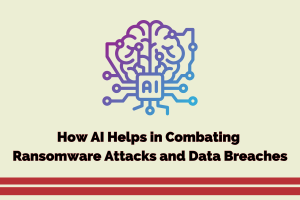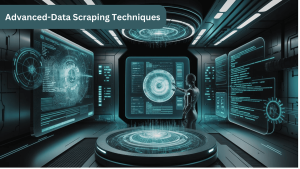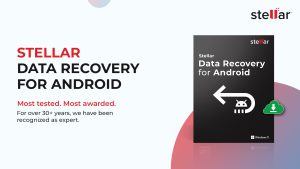How to Restore Deleted Game Data on Windows

‘I wanted to free up some space to get Shadow of Mordor on my PC, so deleted a few old games. But mistakenly removed some wrong files. They were of my ongoing game progress. How can I recover deleted game data now?’
‘I started playing Elvenar on my Windows computer but left it in between 2 months ago. However, when now I came back to play again, my game city was missing. I had already completed a level but now all of that is gone.’
Losing your game’s data is frustrating. But accidents can happen anytime. Accidental deletion, OS crash, virus attack or more can erase your favorite game data from Windows PC. Many gamers also reported missing saved game files, if they were inactive for a period.
Restoring the lost game data can be taxing. However, no need to fret. Here we will share the different methods to restore game data and enjoy them again.
Look for the game files in Recycle Bin
Recycle Bin —that’s the first place you should look for the lost game files, if they are deleted. Windows Recycle Bin keeps your deleted data up to 30 days, until you empty Recycle Bin.
Open Recycle Bin. Find the deleted game files, select, restore and play again.
Recover game data from File History on Windows
Check in the File History of your system. If you have enabled the backup solution on Windows, it is easy to recover the lost game data. Follow the given steps to recover deleted games.
- Ensure you have connected the backup drive to the PC. In the Search box at the bottom of your PC screen type restore your files and hit Enter.
- Select Restore your files with File History.
- Type the name of the game file that you want to restore or look for the required files by scrolling left and right through the file/folders versions available.

- Select the required file/ folder version and click on the green Restore button to save the game data to its original location. You can also right click on the desired file and select Restore to option save file to another location.
Utilize game backup software on your system
If you are using any game backup application that saves your game progress, restoring deleted game data is a child’s play. You can easily recover all your game progress and other details with the help of the backup software installed on your system.
If not, then you may be interested in the game backup tools like Genie Timeline Home 10, Game Backup Monitor and others. The software can help to avoid game data loss situation for future.
Use Previous versions on Windows
Another way to recover game data is by restoring the previous version of the folders where your files were stored.
Previous versions include the files and folders created by Windows Backup or saved automatically at a restore point. It’s often an effective way to get back accidentally deleted or damaged files on Windows.
Here’s a caution for you — once the current version of the games folder is restored to previous version, you cannot undo the action. So if there are any new files related to ongoing game, take its backup before attempting Previous Version method.
Below are the steps for restoring game files from Previous Version:
- Go to the folder that contained the game data.
- Right click on the folder and select Restore previous versions option.
- From the available list, choose the previous version of the date before the game data was lost, and double click on it.

- You can select the previous version file and click Open to ensure it contains the required game files.
- Next, select Restore to recover the missing game data.
Get games data recovery software
If the game files were saved on Windows PC drive, use a well-developed game files recovery software. For any grim situation of games data loss due to deletion, formatting, virus attack, OS crash or other unknown reason, a data recovery software with support for game files is the right recovery approach. You may try Stellar Photo Recovery that can get back lost game multimedia files on Windows computer. The software can recover unlimited file formats of photo, video and audio, such as MP4, MOV, JPEG, TIFF, MP3, WAV, RPS, WMV, MKV, etc. It lets you customize the recovery by selecting the specific file types to recover. This will help to restore exactly the same files that you want.
Finally,
Backups are the best way to restore several files of your favorite game anytime. Be it Windows File History backup, OneDrive, Google Drive, or a game backup utility, you can quickly find the deleted game progress and restore to Windows PC at any location by using backup.
Besides, you should also check in Recycle Bin or try to recover by using Previous Version feature on Windows.
However, when there is no backup and no success with other methods, a game files recovery software comes as rescue. With software like Stellar Photo Recovery, you can restore games data quickly without technical knowhow.