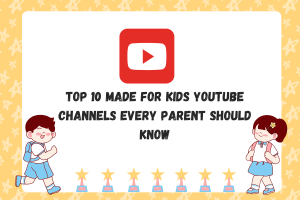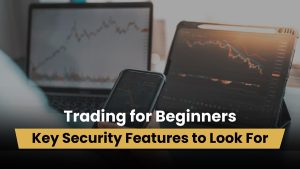How to Take a Screenshot on an Android phone? [7 Best Screenshot Apps for Android]

The easiest way to take a screenshot on Android phone is here.
Many times you come across something interesting while browsing on Instagram or any other social media page and you want to share it among your friends. Yes, you can share the link directly too, but what to do if you want to share the image? This is when you need to take the screenshot of the same. The best example is the WhatsApp chat screenshot which is widely used as proof for some reasons.
Different smartphones have different methods of taking a screenshot. Whether you carry an Android phone or an iPhone, you need to know the easiest and the quickest way to take a screenshot.
For now, let us concentrate on the Android phone. If you are an Android phone user, then you will find some apps used for taking screenshots. Every Android app development company introduces apps specially designed for Android phone users making the process of taking screenshot stress-free.
According to a recent Statista report in 2018, there is a spike of 88 percent in the number of Android phone users. In another study conducted by the Global Mobile Market Report, it came up to light that there were approx. 300 million new smartphones by the first half quarter of 2018. This staggering number also shows the growing percentage of Android app downloads, including screenshot taking apps. Many of the top mobile app development companies in India are continuously working towards adding new features in screenshot apps.
Since you are now familiar with the Android phone market and how screenshot taking apps are essential, let us now check how to take a screenshot on Android phones:
As mentioned above, every phone is different when discussed its features and specifications. New Android phones come with new features.
One of the simplest ways to take a screenshot is by pressing the Volume Down or Up and Power button simultaneously. Holding together for seconds will help in taking screenshots instantly. The image then gets saved in the screenshot photo gallery.
Furthermore, an Android phone is a smartphone in itself. It comes up with various short-cuts and features to perform some of this type’s essential functions.
While we have a short-cut of the power button and volume key combo, it becomes quite tedious sometimes to take the screenshot quickly. This reason being the major one, many Android Phone companies have new methods to take the screenshots.
I have listed them down over here; you can quickly find the name of your phone from the list below and find out the ways to snap the screenshot on your Android device.
These short-cuts are some features provided as the inbuilt ones in the phones themselves.
Xiaomi Redmi models – Press the volume (down) and the power button for a few seconds
OnePlus – Press and hold power and volume-down buttons for a couple of seconds
OnePlus 5, 5T and 6 – Swipe down three fingers on the screen
Galaxy S8 – Hold the power button and volume down button for seconds
Vivo Phones – There are two ways to take screenshots in Vivo smartphones –
- Ordinary Screenshot – Hold the power button and volume down button simultaneously
- Super Screenshot – You can see the shortcut by slipping upward from screen bottom. You have to click on S-Capture from the options to enable the feature.
Acer & Asus Phones – Press and hold power and volume-down buttons for a few seconds.
Pull the notification panel down and tap the Screenshot icon from the quick settings.
Lenovo Phone – Press the volume down and the power button for a few seconds.
Pull the notification panel down and tap on the Screenshot icon.
Motorola – Press the volume down and the power button for a few seconds.
Samsung Phones
- Galaxy S8 and later – Press and hold power and volume-down buttons for a few seconds.
- Galaxy S7 and earlier – Press and hold power and home buttons for a few seconds.
LG phones
- LG G7 – Press and hold power and volume-down buttons for a few seconds.
- All other LG phones – Press the volume down and the power (on the back of the phone) button for a few seconds. Pull the notification panel down and tap on the Capture+ icon.
Huawei & Honor phones
- Press and hold power and volume-down buttons for a few seconds.
- Pull the notification panel down, switch to Shortcuts and tap on the Screenshot icon
HTC phones
- HTC U12+ – Press and hold the power button till your phone vibrates. Tap the virtual home button on the navigation bar while still pressing the power button.
- HTC U series (up to U12+) – Press and hold power and volume-down buttons for a few seconds.
- HTC 10 – Press and hold the home and power buttons OR Press and hold power and volume-down buttons for a few seconds.
- All other HTC phones – Press and hold power and volume-down buttons for a few seconds.
Save and Share
Once you have captured the screenshot, you will get the shortcut to it in the notification panel. Tap on it, and you can now edit and share it as you like.
Further, if you want to back up the screenshot along with the photos, you can keep it safe in the Google photos which you might need to make the settings in your phone.
The settings go this way – Open sidebar in Google Photos, then the Device Folder. Tap on Screenshots. Flip the Backup & Sync toggle in it, and you are all set.
From now onwards, all your screenshots will be saved in the camera roll in Google Photos.
However, there is something more in the store. What if you want to share the same with more edits? Well, you can do that too. You can crop the image or add more text to make it interesting. You can use simple editing tools and share it.
However, to make things more interesting, the reputed Android App development company offers further assistance by introducing advanced screenshot apps for Android phones.
Top Screenshot Apps for Android – No Root Required
Let us now check seven Best Screenshot Apps for Android which you can install for the purpose. These apps also carry good editing features too-
#1. Screen Master
 This app is the most installed screenshot app by Android phone users. One of the reasons why this app gets a good number of downloads is because of the multiple ways it offers to take a screenshot.
This app is the most installed screenshot app by Android phone users. One of the reasons why this app gets a good number of downloads is because of the multiple ways it offers to take a screenshot.
- i) You can take a screenshot by shaking the phone
- ii) Capture the screenshot with floating button
Another best thing about this Android screenshot app is the Mark Up tool allowing you to edit the screenshot. Some of the editing features included in the app are-
- Mosaic – Helps in hiding some essential part of the image
- Annotate – Allows adding text, shapes, and stickers
- Crop – You can crop the screenshot easily right away
One of the noticeable tools is the Magnify. You can even Magnify essential part of the screenshot for the highlighting purpose.
This app is available in both free (With ads) and Premium (without ads) version. The best part is the blurring option, using which you don’t need to rub the screen with your fingers. You can easily blur the desired area in the image by just selecting it.
#2. Super Screenshot
 This app carries multiple features for screenshot purpose.
This app carries multiple features for screenshot purpose.
To use it, you will need to press the button or use the gesture.
Upon taking up the screenshot, the app offers you with the number of editing features including – adding color, text, magnifying and cropping.
Moreover, the app comes with handwriting feature allowing you to draw on the specific area.
Easy to install and use, the app comes with ads and is entirely free to use. The best thing is it won’t take much of your phone space.
#3. Touchshot
 This app is a step ahead in screenshot Android app. Every reputed Android app development company recommends this app.
This app is a step ahead in screenshot Android app. Every reputed Android app development company recommends this app.
One of the features is the option of recording your screen.
With Screen Video Recorder, you can capture things displayed on your phone screen at the very moment.
Opening up the app, you get the option of capturing the screenshot, screen recording, and edits.
By just shaking the phone, you can take the screenshot.
Later you can command the app to remove the status bar and the softkey bar.
You can choose the option of frame rate, bit rate, and record sound option. This application too is an ad-supported free app for Android users
#4. Screenshot Pro-Quick Capture
 This app is yet another Android screenshot app carrying amazing features. Some of the features are-
This app is yet another Android screenshot app carrying amazing features. Some of the features are-
- Using Notification Bar Icon Display, you can take the screenshot
- The small button and floating icon can be set to display for capturing screenshots instantly
- Upload Screenshots to the cloud server
- You can modify the location of the saving path
You can first install it on a trial basis, but later, to use the full features you have to download the paid version.
#5. Screenshot Touch
 This app may look tiny, but it is the widely installed Android screenshot app.
This app may look tiny, but it is the widely installed Android screenshot app.
Easy to use, Screenshot Touch creates a floating button which you can use to capture screenshots and create the video.
One of the most amazing features which you will hardly find in another app is taking the screenshot with scrolling. For instance – while browsing the webpage, you see an interesting thing and want to take the full screenshot. Using Screenshot Touch, you can get the screenshot of the entire page.
Coming to save the screenshot, you have a range of options such as saving it in JPEG or PNG format.
You can even take the screenshot by shaking the phone and remove the status. Isn’t it amazing?
#6. Screenit
 Another cool Android screenshot app option comes with the built-in photo editor.
Another cool Android screenshot app option comes with the built-in photo editor.
Some of the editing options available are – fast crop, add stickers, draw lines, or write text.
The best thing in this app is its ability to crop the status bar automatically.
Available in two versions – trial version for 48 hours and the paid version, you can choose to install the best for you.
#7. Screenshot Easy
 One of the favorite screenshot apps for Android users, Screenshot Easy, allows users to take the screenshot by shaking the phone.
One of the favorite screenshot apps for Android users, Screenshot Easy, allows users to take the screenshot by shaking the phone.
Moreover, it comes with features like – Tasker Plugin Support, Edit widget, and others. Some of the features are-
- Screenshot video recorder
- Shake phone to take the screenshot
- Take screenshot without using the power button
The free version is available to download from the Google Store.
Since this article brings the variety of apps to take the screenshot on Android phones, we have listed down many.
Conclusion –
So isn’t this interesting how you can now get the screenshot on your Android phone and also use tools before sharing it? This Android app Development Company with expert team backup does best in introducing new apps helping to take a screenshot more innovatively.
Author’s Bio:
Manan Ghadawala, the founder of 21Twelve Interactive – one of the top Android App Development Company in India and the USA, has developed his leadership skills along with preparing his team of the Android App Developers. He alongside with his team thrives developing the best Android App for his clients.